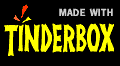|
Tinderbox is personal content assistant assistant
for making, analyzing, and sharing notes.
|
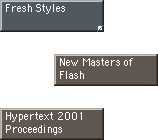 Tinderbox
offers you lots of ways to make, organize, and share notes. Tinderbox
offers you lots of ways to make, organize, and share notes.
Tinderbox notes are lightweight. They don't take up much
memory or use much computer power. You can make new notes quickly
and move them around easily. You don't need to worry whether you
need a note or not.
At right, we see three Tinderbox notes, as seen in the Map View.
Each note has its own title. The topmost note is blue-gray, the
others are warm gray. The note "Fresh Styles" has some
text, as we can see from the dog-ear icon in its lower-right corner.
The other notes have no text right now.
|
| |
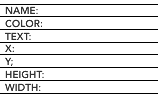 Inside
A Tinderbox Note Inside
A Tinderbox Note
Each Tinderbox note is a long list of attributes and their
values. Each attribute describes some aspect of the note:
its name, color, position, size. Each attribute has a value; values
can be numbers, character strings, boolean (true/false) values,
dates, colors, files, and so forth.
Whenever you rename, edit, or change a note in Tinderbox, you are
actually changing the value of one or more attributes of that note.
Many Tinderbox attributes are automatically defined by the Tinderbox
itself and have special meaning to the program. Tinderbox always
uses the attribute "Color", for instance, to select the
color in which the note is drawn. These built-in attributes are
called system attributes.
You can use the Attributes window to add new attributes
to a Tinderbox document. These user attributes can mean whatever
you like. Attributes give you a handy way of storing specific information
in a specific place, making it easier to find later.
The same set of attributes are used for every note in a document,
so defining a new user attribute makes that attribute available
in every note. Tinderbox is very clever about managing its memory,
though, so adding new attributes requires very little memory.
|
|
|
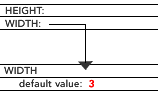 Default
Values Default
Values
If Tinderbox needs to check the value of an attribute, it first
sees whether a specific value has been assigned to that note.
If a specific value has not been assigned, most attributes define
a default value that applies whenever no specific value exists.
In the example at right, no width has been assigned to a
note. Tinderbox needs to know the note's width in order to draw
it, and so Tinderbox uses the default value of the note.
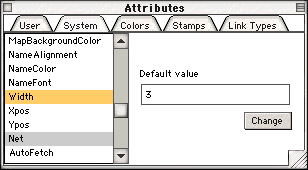 The
Attributes window lets you change the default value of System
and User attributes. Changing default values can be very powerful.
For example, if you set the default value of Color to, say,
Red, then all newly-created notes will be red, and all notes for
which no specific color was chosen will also become red. The
Attributes window lets you change the default value of System
and User attributes. Changing default values can be very powerful.
For example, if you set the default value of Color to, say,
Red, then all newly-created notes will be red, and all notes for
which no specific color was chosen will also become red.
|
| |
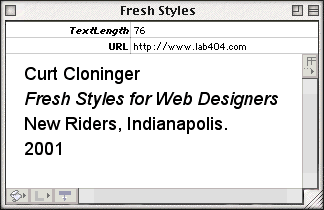 Setting
Attributes Setting
Attributes
Tinderbox provides special shortcuts for editing the attributes
you change most often. The Color Menu, for example, changes
the value of the Color attribute, and the Text Window
changes the value of the Text attribute.
Text windows can also display a table of especially-significant
attribute-value pairs for the note. The key attributes in
a table displayed at the top of the text window. (A few attributes,
such as "text length", are read-only, but most values
can be changed by double-clicking their value)
The key attributes for a note are determined by the value of the
attribute named KeyAttributes. This attribute is simply a
list of attribute names, separated by semi-colons.
Prototypes
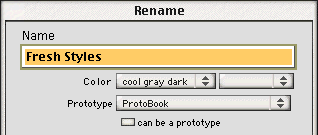 When
using Tinderbox, we often want to create a group of notes that describe
similar things -- books, or Web sites, or journal entries, to tasks
to be remembered. Tinderbox lets you designate a note to be a prototype
for a family of notes. When
using Tinderbox, we often want to create a group of notes that describe
similar things -- books, or Web sites, or journal entries, to tasks
to be remembered. Tinderbox lets you designate a note to be a prototype
for a family of notes.
If a note has a prototype, Tinderbox will look to the prototype
whenever it needs the value of an attribute that isn't defined for
that note. If no Key Attributes are defined for a specific
book, for example, Tinderbox might look at the prototype "ProtoBook"
before using the default value. This lets you add, say, "Author;Title;Publisher"
as key attributes to all books, or set the color of all Tasks to
bright red.
|
| |
Using Attributes and Values
You use attributes and values whenever you use Tinderbox. Much
of the time, of course, you don't think about attributes in general
-- just about the specific attributes you're using right now. As
you gain experience with Tinderbox, you'll find new ways to use attributes
and values.
You can inspect and change the value of any attribute in a note's
Get Info... window.
Agents often use attributes in order to locate notes accurately.
If you define a user attribute Author to hold the author
of books mentioned in your notes, then it's easy for agents to locate
books written by Booker T. Washington without being confused by
notes on events in Seattle, Washington. In the same way, we might
add a Keywords attribute to let us add hints to help agents
that assign journal entries to categories or departments.
Date values can be expressed relative to the current time; for
example, today+36 hours. This is often a great convenience
when defining agents and actions.
The value of any attribute can be exported to HTML using
the expression ^Get(attribute_name). This has a host of uses!
For example, if different notes should be exported with different
background colors, we could set the desired color in a user attribute
and then fetch the value in the export template:
<body bgcolor="^get(CustomBackgroundColor)^"....
|
| |
|
|
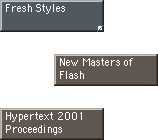 Tinderbox
offers you lots of ways to make, organize, and share notes.
Tinderbox
offers you lots of ways to make, organize, and share notes. 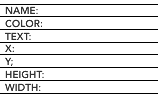 Inside
A Tinderbox Note
Inside
A Tinderbox Note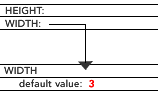 Default
Values
Default
Values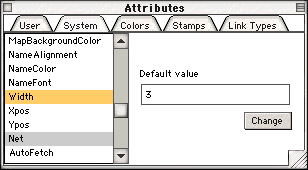 The
Attributes window lets you change the default value of System
and User attributes. Changing default values can be very powerful.
For example, if you set the default value of Color to, say,
Red, then all newly-created notes will be red, and all notes for
which no specific color was chosen will also become red.
The
Attributes window lets you change the default value of System
and User attributes. Changing default values can be very powerful.
For example, if you set the default value of Color to, say,
Red, then all newly-created notes will be red, and all notes for
which no specific color was chosen will also become red.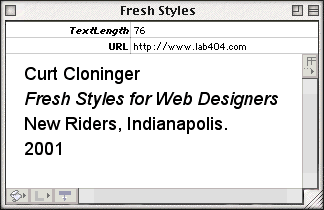 Setting
Attributes
Setting
Attributes 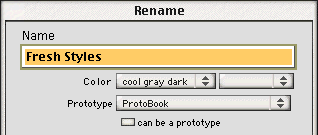 When
using Tinderbox, we often want to create a group of notes that describe
similar things -- books, or Web sites, or journal entries, to tasks
to be remembered. Tinderbox lets you designate a note to be a prototype
for a family of notes.
When
using Tinderbox, we often want to create a group of notes that describe
similar things -- books, or Web sites, or journal entries, to tasks
to be remembered. Tinderbox lets you designate a note to be a prototype
for a family of notes.