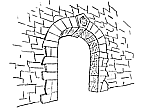FAQ: Tinderbox Notes
Just press return. Tinderbox will make a new note, ready to type its name.
Or, double-click in the Map view.
Or, click in any view and wait for the contextual menu.
Or, choose Create Note... from the menu bar.
This illustrates a common theme of Tinderbox: there's often more than one way to do things. Making notes is important, and we want it to be easy, comfortable, and natural.
Lots.
There's no fixed limit to the number of notes Tinderbox can handle. You can easily manage thousands, even tens of thousands of notes, in Tinderbox.
Lots. Pages and pages of styled text and images.
But it's usually best to keep notes short; this makes it easy to find exactly what you're looking for, and helps agents find specifically what they're seeking.
Tinderbox offers nice Import tools that read text files and make them into notes. You can drag a text file into a Map, and then Explode it into several notes by specifying where Tinderbox should divide the notes. Open a text file in Tinderbox to convert it automatically into a pile of notes.
Much of the time, though, the best approach for importing notes is simply to open the notes in another program and copy them (or drag them) into Tinderbox. It's always a good thing to review your notes from time to time, and copying each note gives you a chance to arrange your notes, color-code them, consolidate related notes, and prune out notes that are out-of-date or irrelevant.
Tinderbox makes importing and copying easy: it's entirely up to you.
Sometimes, the contents of a note naturally reside on a different computer. For example, "today's headlines" might reside on your favorite news site. If you copy the information into a Tinderbox note, the copy won't change tomorrow. That's usually what you want!
But sometimes you want a note to reflect whatever information is currently available on another computer. Tinderbox can fetch fresh information automatically through the net, from any public site in the world. Just make a new note to hold the information, enter the URL of the information in the note's URL attribute, and turn on AutoFetch for the note; Tinderbox will automatically fetch the information whenever you need it. (Agents always scan AutoFetched notes, of course, so it's easy to have agents tell you about interesting and urgent items!)
Each Tinderbox note appears in one place in its document. It's always in the same place in the map, the outline, the chart -- unless you move it. That's usually what you want!
Sometimes, though, it makes sense to file the same note in several places. Tinderbox makes this easy: just select the note and choose Make Alias from the Edit menu. Tinderbox will make a new object, just like a regular note, that refers to the original -- just like the familiar aliases in Mac OS.
You can use aliases just like original notes. Double-click them to open their text. Move them in maps and charts. Color them. Stamp them with attributes. When you change an alias, you also change the original. (When you delete the original, Tinderbox also deletes all its aliases)
Under the hood, Tinderbox notes have lots of attributes -- a big table of information connected with each note. Attributes store the note's color, size, position in the map, whether it's private or public. You can add your own attributes.
Sometimes, an entire family of notes share some attributes. Books, for example, have ISBNs and call numbers. Authors have names. Assignments have due dates. All these might be attributes.
Prototypes let you specify the default value for an entire class of notes. You specify one notes as the prototype -- the reference case, and tell Tinderbox to use the prototype for the other notes of that type. Then, whenever Tinderbox checks an attribute that you haven't specifically set, it will use the value from the prototype.
Prototypes are an advanced feature -- you never need to use them -- but they're powerful time-savers for complex projects.
When Tinderbox agents compare dates, they always consider both date and time. So an agent that looks for notes Created=today will only find notes that were created at this very moment.
Instead, let agents search for a range of times. For example, Created>today-24 hours finds notes created in the last 24 hours. Better still, Published> yesterday & Published <= today finds notes that were published within the last 24 hours, but not notes whose publication date is scheduled for some point in the future.

 Download Tinderbox now!
Download Tinderbox now!
"A fantastic tool for interoffice brainstorming, meeting note-taking, or just sitting down to think by yourself" -- Sean Carton, clickZ
"The Weblog Wonder" -- MacWorld (4.5 mice)
"A truly elegant thinking environment" -- David Fultz
"The software I feel like I've been waiting 15 years to have" -- Doug Miller, CTO, iRobotics
The most useful piece of software I have on my PowerBook. -- Rob McNair-Huff, editor, Mac Net Journal
See Tinderbox In Action
Getting started
For making notes
For weblogs
Mastering Tinderbox
User Stories
Training
site licenses
Community
Tinderbox Public File Exchange
Download Tinderbox now!
Syndication
"Amazing...clever and elegant." — The Guardian
"Offers innovation driven companies a unique new way to both manipulate and manage ideas visually" -- Robert Ouellette, Boxes and Arrows

Subscribe!
Keep in touch with Tinderbox! Moderated, concise, and timely; we never share your email address.